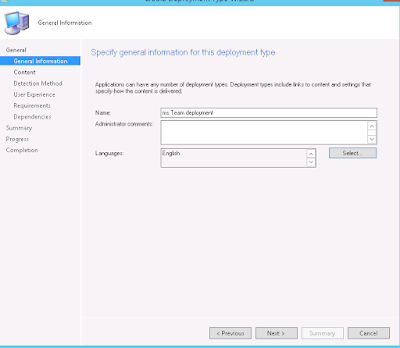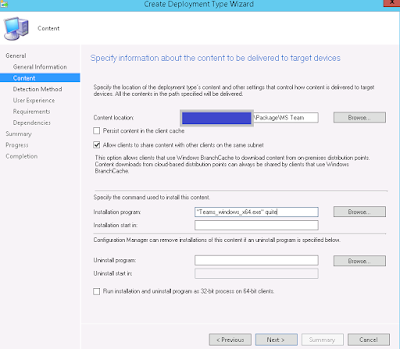How to deploy Microsoft Teams through SCCM-2012.
Microsoft office 365 providing Microsoft Teams to its customers. The one already with office 365 would be looking forward to deploy Microsoft Teams client on their machine. If you are the one, then here is the way,
The executable file available here.
The command to deploy the downloaded exe file is
"Teams_windows_x64.exe" -quite
This will initiate silent installation of Microsoft Teams.
Follow the steps to deploy Microsoft Team application through SCCM-2012.
In the Configuration manager console, click Software Library.
In Software Library work space, expand Application Management and then click application.
Right click on application and create a new application in SCCM-2012.
- Choose 'Manually specify the application information' and Click Next.
- Enter a name for the deployment type and click Next.
- Enter the Share location for the application source file and enter the command line to execute the installation, In this instance
"Teams_windows_x64.exe" -quite
- Click Next..
- Add in detection clause for the application for MS Team application. Click Next.
- Click Next.
- Choose Installation behavior:User for install and hidden visibility and Click Next.
- Click Next ( OR you can add requirement OS for install MS Team).
- Click Next
- You can see summary of deployment type of MS team, Click Next
- Click Next
.
- Click Next
- Click Next